Install Authy
The best way to manage all your 2FA accounts is to use the Authy app. It enables you to have a single mobile app for all your 2FA accounts and you can sync them across multiple devices, even accessing them on the desktop. Install Authy on your device by searching for it in your device’s app store.
Important: If any sites prompt you to use Google Authenticator for two-factor authentication, note that you can always substitute the Authy 2FA app instead. Although they work in similar ways, Authy is more feature-rich and allows for multi-device syncing, cloud-backups, and easier account recovery should you change or lose your phone or device. Read more information on the features of Authy here.
Locate 2FA
In order to make withdrawals from your Digital Money account, you are required to set up two-factor authentication. You can start the 2FA Activation process by clicking on the STATUS menu (1) and clicking on ENABLE 2FA button (2). If you are logged in your account, you can also access this direct link to start your 2FA Activation process.

If you haven’t downloaded Authy yet, do so here: https://authy.com/download/
Enable 2FA
On the next screen, you will see a QR code that you will need to capture with the Authy app.

Launch Authy on your phone while you leave this page open. On your device’s Authy app, Click ‘Add Account’ at the bottom.

You’ll be prompted to hold your phone up to your computer to scan the QR code. Capture the QR code that was displayed in your computer screen. When capture is completed, Authy will automatically prompt you to name your new account (you can name it DMX or Digital Money). After you’ve named it, click ‘Done’.
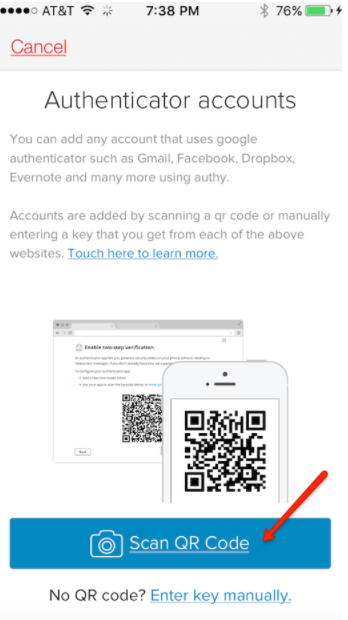
You will now see a DMX 2FA account in your Authy app.
Finish Setup
Back on your Digital Money page, be sure to make note of your 16-digit alpha-numeric backup code displayed under the QR Code (marked in red arrow below). Copy this down and keep it safe, you will need it if you ever lose your device.

Once copied, type in the current 6 digit token displayed in the Authy app and click ENABLE 2FA button.
That's it! You have successfully Activated 2FA safety.
